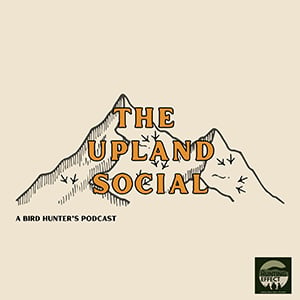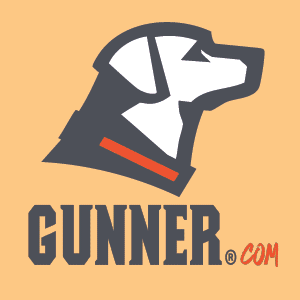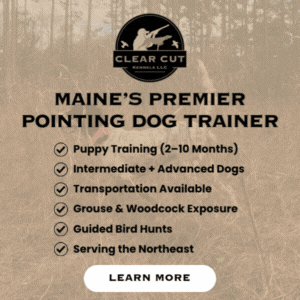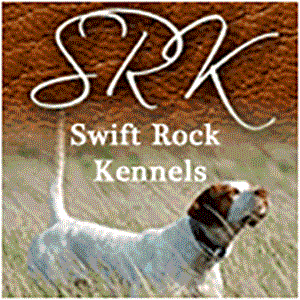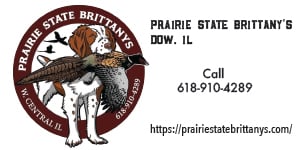Resizing your photos
Jeff Davis
Posted 08/16/2011
Here are some brief instructions for resizing photographs.
Download IrfanView from Download.com :
http://download.cnet.com/IrfanView/3000-2192_4-10021962.html?tag=mncol;1
Once download has completed, install the program. Some options will appear during setup, just leave everything on the default setting and click "Next" until the program has finished it's install process.
You should now have an icon on your Desktop labeled "IrfanView" and a link under "Start->All Programs->IrfranView->IrfranView 4.27". Open the program choosing one of the previously mentioned links.
To edit a photo do the following:
Choose "File" from the menu at the top of the screen and select "Open"
Locate the file on your computer and select "Open".
Select "Image" from the menu at the top, then "Resize/Resample".
On the "Resize/Resample" pop-up, under "Set new Size", set width: equal to 640 and units: pixels.
Additionally make sure that DPI is set to 72 and Size Method is set to Resample ( better quality ).
Then hit the "OK" Button.
Picture should now be resized on the screen, but still must be saved.
Choose "File" from the menu and select "Save As".
Make sure "Save in": is set to "My Documents" or "My Pictures".
Under File name : enter a new name, something so you'll know what the file is just by reading the name.
MAKE SURE "Save as type:" is set to JPG.
Now click the "Save" button and your done.