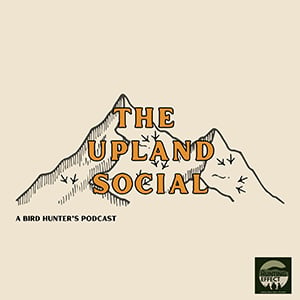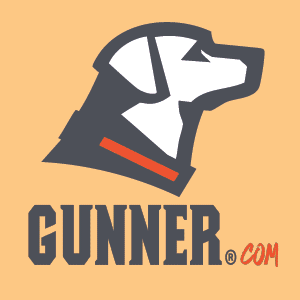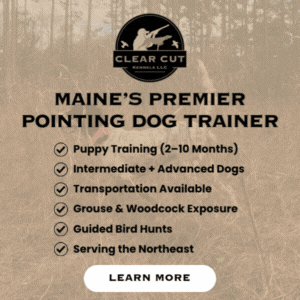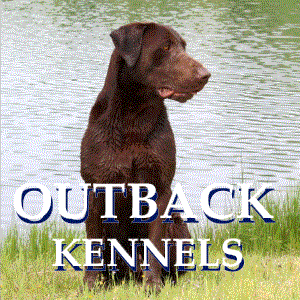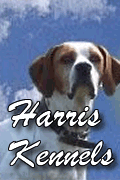How do I change the default photo
Posted 10/12/2022
Method #1
Log into your account. This will automatically take you to the `Account Details` page. If you are already logged in, just click on `Manage Ads` in the right hand column above the banner ads or `Manage Account` located at the top of the screen on a cell phone.

From that page, scroll down to the `Shortcuts` sections. Find `Manage dog ads` and click on it. This will take you to a page that list all the classified dog ads that you've placed.

Beside each ad will be several links, `Update Ad`, `Add Photos & Videos`, `Create / Update Pedigree`, `Upgrade Ad` and `Mark as Sold`. If you have a premium account, you may see a few other links. Find the link that says `Add Photos & Videos` next to the ad you want to change the default photo on, then click on the link.

This will take you to a page that list all the photos and videos associated with that ad. These photos should be listed in the order that they will appear on the site. Beside each photo will be some additional links, `Update this picture`, `Delete this picture` and ` Make Default Photo`. If a photo is currently set as the default, you'll see that it says [Default] beside the `Make Default Photo` link. To set a photo as the default, this is the main photo that shows with your ad, just click on the `Make Default Photo` link. The page should refresh and the picture you assigned as default should now be at the top of the list.
Method #2

Browse to the `Add Photos & Videos` link for the ad you want to change using the method above, but instead of clicking on `Make Default Photo`, click on `Update this Picture`. You'll see several fields on this page that define the title, caption, and picture priority. All photos have a `priority` field, this is used to order and sort the photos. A photo that has its priority set to 1 will also show up first, a photo set to 2 will show up second, and so on. You can have multiply pictures assigned to the same priority. If two pictures that are both set 1, then the picture that was posted first will always displayed first. Set the picture you want to be the main photo by changing the priority field to 1 and click update. You'll need to check the priority on all your other photos attached to this ad to make sure that none of them are currently set to priority 1 as well. If you find another photo with priority 1, change it to another number and submit.

You can tell what Priority all the others photos in your album are, by looking at the `Priority` status located on the `Add Photos & Videos` page, it's shown directly under the picture title, along with the picture size, type, width and height.
Method #3
Log into your account. This will automatically take you to the `Account Details` page. From that page, scroll down to the `Shortcuts` sections. Find `Manage dog ads` and click on it. This will take you to a page that list all the classified dog ads that you've placed. Beside each ad will be several links, `Update Ad`, `Add Photos & Videos`, `Create / Update Pedigree`, `Upgrade Ad` and `Mark as Sold`. Click on `Update Ad`. The Update ad page only lets you upload the MAIN PHOTO, photo priority 1. You can overwrite your current main photo by submitting a new photo from this page. These is a chance that you may not see the results of this change right away. Your computer, or cell phone, will cache or store a local copy of all pictures, videos and PDF documents to keep from downloading the same images from a webserver over and over. This is meant to save time and bandwidth, but could cause your computer to show old images until your computer expires them from its cache. You can try to force refresh your browser by holding the CRTL key and pressing the F5 key.
Log into your account. This will automatically take you to the `Account Details` page. If you are already logged in, just click on `Manage Ads` in the right hand column above the banner ads or `Manage Account` located at the top of the screen on a cell phone.

From that page, scroll down to the `Shortcuts` sections. Find `Manage dog ads` and click on it. This will take you to a page that list all the classified dog ads that you've placed.

Beside each ad will be several links, `Update Ad`, `Add Photos & Videos`, `Create / Update Pedigree`, `Upgrade Ad` and `Mark as Sold`. If you have a premium account, you may see a few other links. Find the link that says `Add Photos & Videos` next to the ad you want to change the default photo on, then click on the link.

This will take you to a page that list all the photos and videos associated with that ad. These photos should be listed in the order that they will appear on the site. Beside each photo will be some additional links, `Update this picture`, `Delete this picture` and ` Make Default Photo`. If a photo is currently set as the default, you'll see that it says [Default] beside the `Make Default Photo` link. To set a photo as the default, this is the main photo that shows with your ad, just click on the `Make Default Photo` link. The page should refresh and the picture you assigned as default should now be at the top of the list.
Method #2

Browse to the `Add Photos & Videos` link for the ad you want to change using the method above, but instead of clicking on `Make Default Photo`, click on `Update this Picture`. You'll see several fields on this page that define the title, caption, and picture priority. All photos have a `priority` field, this is used to order and sort the photos. A photo that has its priority set to 1 will also show up first, a photo set to 2 will show up second, and so on. You can have multiply pictures assigned to the same priority. If two pictures that are both set 1, then the picture that was posted first will always displayed first. Set the picture you want to be the main photo by changing the priority field to 1 and click update. You'll need to check the priority on all your other photos attached to this ad to make sure that none of them are currently set to priority 1 as well. If you find another photo with priority 1, change it to another number and submit.

You can tell what Priority all the others photos in your album are, by looking at the `Priority` status located on the `Add Photos & Videos` page, it's shown directly under the picture title, along with the picture size, type, width and height.
Method #3
Log into your account. This will automatically take you to the `Account Details` page. From that page, scroll down to the `Shortcuts` sections. Find `Manage dog ads` and click on it. This will take you to a page that list all the classified dog ads that you've placed. Beside each ad will be several links, `Update Ad`, `Add Photos & Videos`, `Create / Update Pedigree`, `Upgrade Ad` and `Mark as Sold`. Click on `Update Ad`. The Update ad page only lets you upload the MAIN PHOTO, photo priority 1. You can overwrite your current main photo by submitting a new photo from this page. These is a chance that you may not see the results of this change right away. Your computer, or cell phone, will cache or store a local copy of all pictures, videos and PDF documents to keep from downloading the same images from a webserver over and over. This is meant to save time and bandwidth, but could cause your computer to show old images until your computer expires them from its cache. You can try to force refresh your browser by holding the CRTL key and pressing the F5 key.