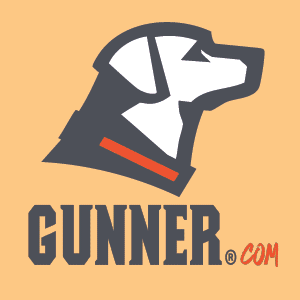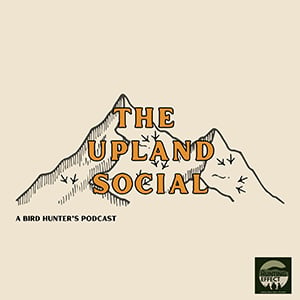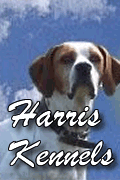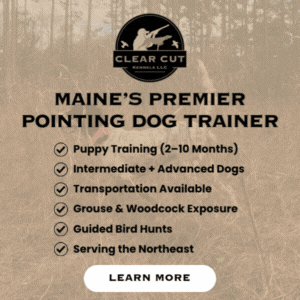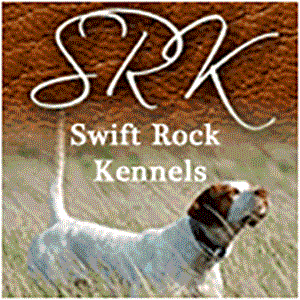How do I add a video to my ad?
Posted 08/14/2019
If you have a premium account upgrade you can attach a video to your ads. To do so, log into your account. This will take you to the ACCOUNT DETAILS page. Scroll down to the SHORTCUTS section. The SHORTCUT section is a bunch of orange buttons located towards the bottom of the page. Find the one that says MANAGE DOG ADS and click on it. Once the page loads, you should see all your current ads.

Beside each ad will be several links, `Update Ad`, `Add Photos & Videos`, `Create / Update Pedigree`, `Upgrade Ad` and `Mark as Sold`. Find the link that says `Add Photos & Videos` next to the ad you want to add the video to and click on the link.

This will take you to a page that list all the photos and videos associated with that ad. These photos should be listed in the order that they will appear on the site. To add a video, just drag your video into the box located at the top of the page that say `Drag and drop your photo and videos here Or click here to upload your files`

You should see the status bar slowly move to 100%. Video file can be large, so it may take a minute before you see the status bar start to move. Once your video has finished loading, you should see it in the photo list, in a pending state. Your video won't show up on the site right away, all videos need to be converted to a streaming format and this takes us some time.

Beside each ad will be several links, `Update Ad`, `Add Photos & Videos`, `Create / Update Pedigree`, `Upgrade Ad` and `Mark as Sold`. Find the link that says `Add Photos & Videos` next to the ad you want to add the video to and click on the link.

This will take you to a page that list all the photos and videos associated with that ad. These photos should be listed in the order that they will appear on the site. To add a video, just drag your video into the box located at the top of the page that say `Drag and drop your photo and videos here Or click here to upload your files`

You should see the status bar slowly move to 100%. Video file can be large, so it may take a minute before you see the status bar start to move. Once your video has finished loading, you should see it in the photo list, in a pending state. Your video won't show up on the site right away, all videos need to be converted to a streaming format and this takes us some time.